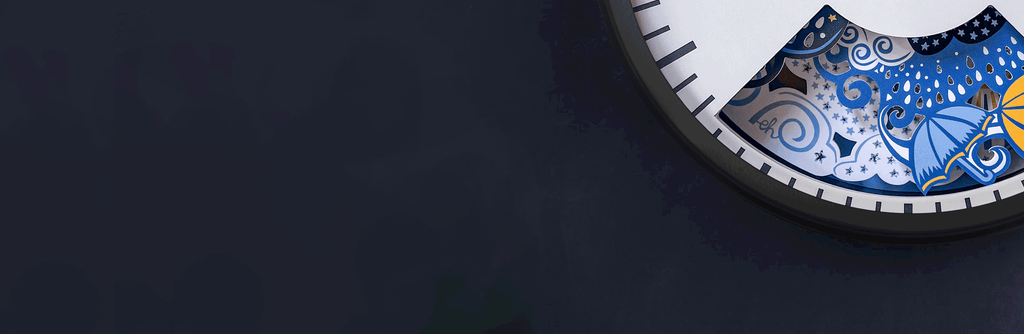As you'll be aware, your clock forecasts the weather purely from changes in atmospheric pressure. It has no way of measuring the temperature or humidity and so does have its limitations and, from time to time, can give unexpected forecasts. At Bramwell Brown HQ, we are surrounded by clocks and so are very familiar with some of the tendencies the clocks have!
A more common example is what may be seen during periods of sustained (often glorious!) weather associated with very high pressure. In these lovely instances, while we're plotting barbecues and after-work drinks in the sunshine, it's not uncommon for the clocks to switch to 'Rain' for short periods. We've even, on rarer instances, witnessed them all stubbornly refuse to show anything different, despite there barely being a cloud in the sky!
On such an occasion, it has been comforting to us to see all the clocks in the studio at least displaying the same thing. It points to the algorithm that the clocks' processor is programmed to work from and, put simply, just means the atmospheric pressure is falling, despite the clear skies suggesting otherwise.
An Example and an Explanation
A perfect example is shown in the graph below which plots the air pressure changes over the course of the day that was unseasonably warm and beautifully sunny. Starting at a very high figure of 1031, the atmospheric pressure fell continuously, prompting the clocks to all switch to show 'Rain'. However, as the pressure was still high in relative terms, the temperature warm and the humidity low, no clouds or rain were forthcoming.

You can read more about this particular example in our blog, here.
Trouble Shooting Tips
Unlike at Bramwell Brown HQ, we know it's rare for people to have more than one of our clocks to compare! It may, therefore, be helpful or reassuring to have a few things you can try should you have any concerns about your clock, despite the above explanation.
1. Check what the air pressure is doing in your exact location
This website has a brilliant tool that enables you to see what the air pressure is doing where you are and so sense check the forecast that your clock is showing. Crucially, the tool also lets you see how the pressure has been changing over the past 72 hours. Search for your current location then scroll to the second graph. This will show you what the air pressure has been doing. We're confident the trend displayed in that graph will explain any unlikely forecast shown by the clock in the last 72 hours. If not...
2. Could the batteries be running a little low?
If you haven't changed the batteries for a while (the large ones behind the covers) it may be that a lack of power is causing the clock to be a little 'lazy' and not move to a new forecast when it should. You may well find replacing the batteries is all that's needed for a much happier clock.
3. Try resetting the clock to reboot the processor
To do this, simply switch the clock off by the switch at the back, leave it off for five minutes and then switch it on again.
If You are Still Concerned and Want to Contact Us For Advice
If you've read the above and tried our tips but still think something is not right, please feel free to get in touch by submitting the form below. We will, of course, do whatever necessary to address your concerns.
It's best to complete the form while you are near to the clock in question as we need to know what happens when you try a very few specific things in order to be able to help advise you quickly and succinctly.
Please note, this form is designed only for reporting problems with either the weather scenery not moving at all, or consistently showing a forecast that you think may be wrong. If the problem would be better described as the scenery not lining up correctly, looking a bit strange or 'juddering', there is a more relevant form that you should complete instead. These can be found by clicking on relevant the in-text hyperlinks above.
Before you get started completing the form, please note:
- When moving onto the next page of the form, you may need to scroll up to the top of that next page.
- Do not press the 'back' button on your browser. If you need to go back, click on 'back' at the bottom of that page of the form (as shown below).